

- #BURP SUITE BRUTE FORCE HOW TO#
- #BURP SUITE BRUTE FORCE PASSWORD#
- #BURP SUITE BRUTE FORCE PROFESSIONAL#
- #BURP SUITE BRUTE FORCE DOWNLOAD#
One of the most notable drawbacks of using the Community Edition is that it throttles automated requests fairly heavily. For demonstration purposes, I'll be using fairly short lists so we can get a result in a reasonable amount of time. In the Community Edition, which is what we're using, you can add values manually, or you can upload values from a text file.
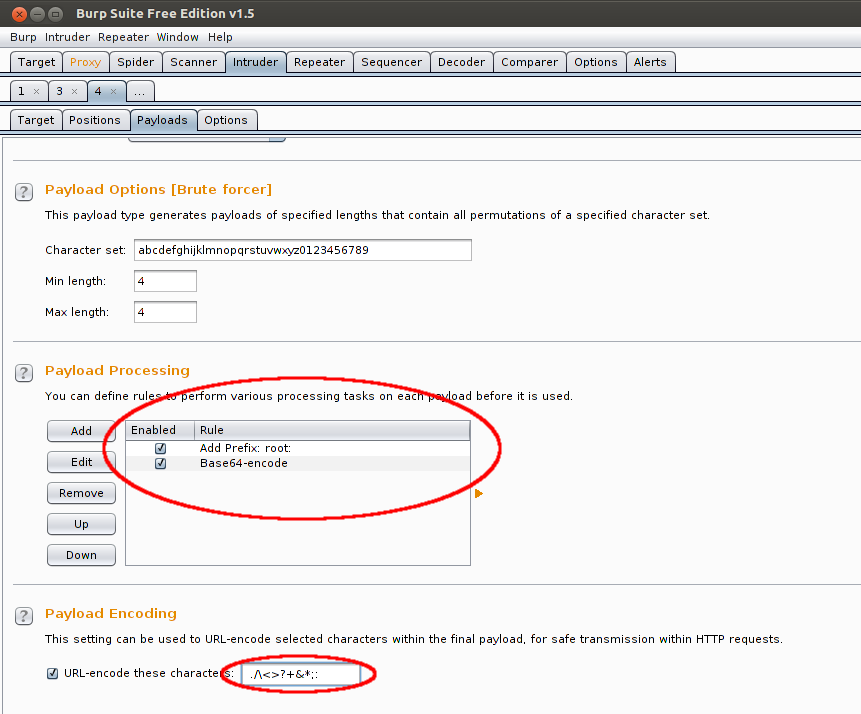
#BURP SUITE BRUTE FORCE PROFESSIONAL#
The Burp Suite Professional version comes with a lot of built-in payloads that you can select from. There are a couple of ways to set the payload sets that you want to use. Since we're using the "Cluster Bomb" attack, we need one set for each of the two positions we have set. The number of payload sets you need depends on the type of attack you chose in the Positions tab. Payloads are the values that will be used to replace the positions in the automated requests. Next, we'll set our payloads in the Payloads sub-tab. Then, it will move to the second value in the username set, and try it with each password, etc.
#BURP SUITE BRUTE FORCE PASSWORD#
The "Cluster Bomb" attack will try the first value from the username set with every value from the password set. Since the correct values could be any combination from the two sets, we need to test every possibility. In our case, we have two fields that we're automating, and two dictionary sets that we'll be using, one for usernames and one for passwords. There are four different options for attack type, and each one applies the payloads to the positions a little differently. Above the request window, we need to change the attack type to "Cluster Bomb". Once we have both of our positions set, there's one last thing we need to do in this tab. Add positions around the values for username and password in the last line of the request. You should then see the § symbol before and after the value that was highlighted.
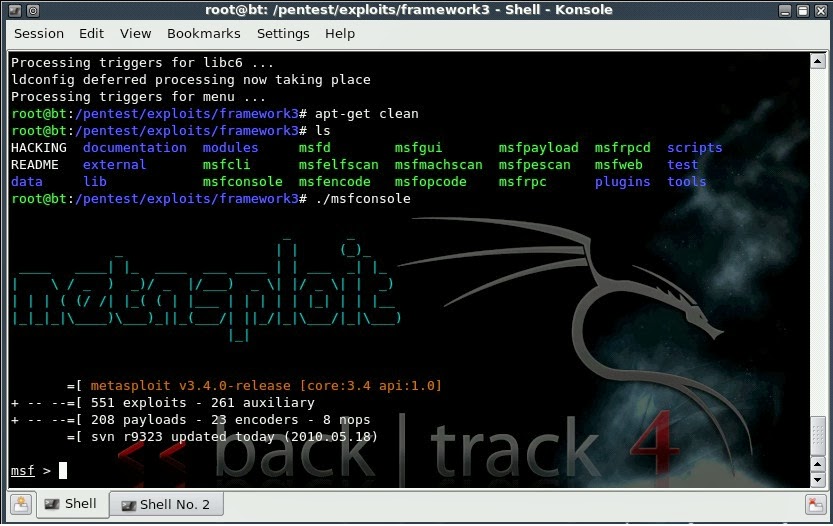
To do this, highlight the word that you want Intruder to replace, then click on the Add § button. Next we want to add the two "test" values back in as positions.

This will clear out the values that are automatically set when the request was sent to Intruder. Start off by clicking the Clear § button. This section is where we'll set the parts of the request that we want Intruder to automate. There isn't anything we need to do here, so go ahead an move on to the Positions sub-tab. Switching over to the Intruder tab, we'll see the Target sub-tab with the host and port set for us. Now, instead of forwarding the request with our initial values, right click in the request window, and select "Send to Intruder". The request should have been intercepted. We're not expecting the values to be correct at this point, we just want to get the request started from the browser, so we can intercept it with Burp.Ĭlick the Submit button, then switch over to Burp. It doesn't matter what you enter here (I'm using "test" for both). In your browser, enter values for the username and password. We'll start at the login page, with Burp Suite running and the Interceptor turned on in the Proxy tab.
#BURP SUITE BRUTE FORCE DOWNLOAD#
You can download and run the application on your own, but we'll be using a version that's already deployed at. This is a web application maintained by OWASP specifically for cybersecurity professionals to practice exploiting vulnerabilities. To demonstrate our dictionary attack, we'll be using the NodeGoat web app. And if you don't have previous experience using Burp, you may want to take a look at the Inspecting Web Traffic with Burp Suite Proxy article. If you don't have Burp Suite installed and configured take a look at the first article in this series, Getting Started with Burp Suite, to get setup. We'll start this process with Burp Suite started, and the proxy turned on.
#BURP SUITE BRUTE FORCE HOW TO#
Let's take a look at how to setup and perform a brute-force dictionary attack. But with the Interceptor tool in Burp Suite, you can automate the process of brute forcing login credentials. Of course, you could manually enter values for the username and password fields one at a time, over and over. When performing penetration testing on web applications, there's often the need to bypass the login.


 0 kommentar(er)
0 kommentar(er)
